Exchange team released an important monitoring script called CheckDatabaseRedundancy.ps1 to the Exchange Team blog. The script monitors the redundancy of replicated mailbox databases in a DAG by validating that there is at least two configured and healthy and current copies, and it generates alert events when only a single healthy copy of a replicated database exists (e.g., a ‘single copy alert’).
It is recommended to run this script regularly, as part of your normal monitoring operations. This is especially critical in JBOD environments. It is very important that all customers monitor for situations in which database redundancy is compromised so that they can immediately take action to restore database redundancy and avoid catastrophic data loss.
More information can be found at http://msexchangeteam.com/archive/2010/05/20/454976.aspx
Tuesday, July 13, 2010
Monday, July 12, 2010
New Exchange 2010 Features
Here's a short list of some of the new features in Exchange 2010. This is certainly not a comprehensive list, but gives you a flavor of the many enhancements.
- Built-in e-mail archiving, with full OWA and fat client access.
- Support for 10+GB mailboxes
- Shows OCS contacts and can send basic IMs via OWA
- Text preview of voicemail messages
- Create your own personal auto attendant and configure complex routing rules.
- Auto-complete cache is now server based so it works from OWA, fat clients and mobile devices.
- Federated calendaring for external business partners.
- No more SCC, SCR, SCC, LCR, a new single HA method that supports 16 copies of each database called DAG (Database availability group).
- Mailbox role can now host all other Exchange roles (except UM).
- Users remain online during mailbox moves.
- Role-based administration: Define a role, scope the role, assign users to the role.
- Self-service options for creating/managing DLs, personal data, etc.
- 70% reduction in IOPS from Exchange 2007.
- Transport based rules for automatically applying RMS policies to e-mail.
- Full OWA premium experience with Firefox and Safari
- Ignore e-mail threads so you never see all the future replies.
- Mail tool tips in Outlook 2010 notifies you before a message is sent of issues (OOF, quotas, max message size, etc.).
- Apply RMS policies to voicemail messages
- Update the mobile Outlook client over the air.
- Can restore corrupt database store pages from other HA instances of the database.
- Certificate generation wizard in the EMC! No more command line certificate generation
Notes Issue In Outlook Web App (OWA) Continues In 2010 SP1 Beta…
Most of you are familiar with the fact that creating "notes" in 2010 Outlook Web App (OWA) is not possible. Though "notes" is available, when you click the "New" button to create one, there is no option listed. The only options are to create a new message or meeting request.
As 2010 SP1 Beta is out, I tried the same functionality and the story remains the same.
As 2010 SP1 Beta is out, I tried the same functionality and the story remains the same.
Saturday, July 10, 2010
Installing Exchange 2010 Prereqs automatically in Exchange Server 2010 SP1
Today I'm going to discuss about one of the new features of Exchange Server 2010 Service Pack 1 which allows us to install all Operating System prerequisites using just the Exchange Setup wizard.
In the past we used these script (http://tinyurl.com/yjqf68y) to do all this process..
Basically, when we use the Exchange Server 2010 SP1 Setup wizard, there is a new option called Automatically install Windows Server roles and fetaures required for Exchange Server. Just by clicking on that option all prerequisites will be installed automatically, isn't that cool? :)
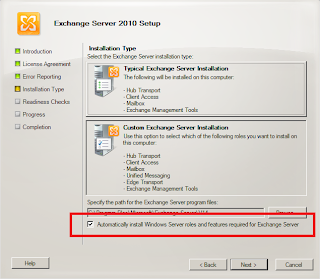
The Exchange Setup program will use ServerManagerCMD in background using a XML answer file to install each Exchange Role prerequisite. All Exchange Setup log files are recorded in the folder C:\ExchangeSEtupLogs and if you look at that folder you will notice a log file for each role (AdminToolsPrereqs.log, CASPrereqs.log, hubprereqs.log, mbxprereqs.log and so forth).
In the past we used these script (http://tinyurl.com/yjqf68y) to do all this process..
Basically, when we use the Exchange Server 2010 SP1 Setup wizard, there is a new option called Automatically install Windows Server roles and fetaures required for Exchange Server. Just by clicking on that option all prerequisites will be installed automatically, isn't that cool? :)
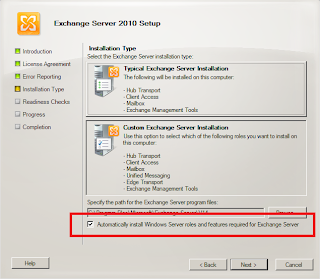
The Exchange Setup program will use ServerManagerCMD in background using a XML answer file to install each Exchange Role prerequisite. All Exchange Setup log files are recorded in the folder C:\ExchangeSEtupLogs and if you look at that folder you will notice a log file for each role (AdminToolsPrereqs.log, CASPrereqs.log, hubprereqs.log, mbxprereqs.log and so forth).
Monday, July 5, 2010
Windows 2008, IIS 7, the Exchange 2007 CAS and IISADMPWD
Essentially as we are mid migration my customer who’s mailboxes still reside on Exchange 2003, however, I have already removed my existing Exchange 2003 FES (Front End Servers) and replaced them with Windows 2008, Exchange 2007 SP1 Client Access Servers.
When one of my Exchange 2003 based user logon to OWA and try to change their password via [OPTIONS] – see below;
Then from the OWA options screen which appears in the right hand window select [Change Password] – see below;
They are presented with the following error (where the usual change password box would appear):
As you can see from the above – the error that is produced is from the IIS 7 web service running on my Windows 2008 CAS server, and it also suggest that the files or indeed the directory that contains the file to perform the password reset are not present.
This was indeed a bit of a “slap head” moment as although my previous Windows 2003 based FES had the IISADMPWD directory enabled my CAS servers which are running on Windows 2008 do not.
I’ll just have a quick look around the web and find out how to enable to IISADMPWD feature in IIS 7 – I found nothing..
I sat there for a little bit scratched my head then thought “What if I copy over the IISADMPWD file from the old FES to the IIS CAS” – this seemed like a crazy but logical idea so:
The basic CAS Prereqs are ASP.net features are enough to support the functionality of the original change password components so on my Windows 2008 Exchange 2007 CAS server I navigated to [c:\windows\system32\inetsrv] and created a directory called “IISADMPWD” – see below;
From my old Exchange 2003 Front End Server (FES) I copied the contents (all the ASP files) of the [ C:\Windows\System32\Inetsrv\ ] directory to the new directory on my Windows 2008 CAS (see above for the directory) - see below for the contents as it should look on your Windows 2008 CAS;
I then open the IIS 7 Administration tool on my Windows 2008 CAS [ START-> Programs -> Administrative Tools -> Internet Information Services (IIS) Manager ] and expanded [-> Sites ] here I right clicked with my mouse on the Default Web Site and then from the context menu that appeared I choose the “Add Virtual Directory Option” – see below;
Within the dialog box that opened I provided the following information (if you are following this you ensure your settings correspond to the following – when done click on the “OK” button;
After clicking on the “OK” button I was returned to the IIS 7 main interface – where I could now see my new IISADMPWD virtual directory – I right clicked on the new virtual directory entry and from the context menu that appear I chose “Convert to Application” option - see below;
From the dialog box that appeared I chose the “Select Button” located next to the “Application Pool” data section - see below;
From the dialog that appeared from the drop down menu entitled “Application Pool” I choose the “MSExchangeOWAAppPool” option and then clicked on the “OK” button and then “OK” again which returned me to the main IIS 7 admin screen – see below;
From the right hand tree node in the IIS manager I selected my new “IISADMPWD” application directory which changed the main window to display the configurable options – under the IIS section I double clicked on the “Authentication” option – see below;
This changed the main window to look like the following example – here I ensured that the only form of Authentication selected was “BASIC” – see below;
From here I ensured that all settings had been applied – I then reset the IIS services [ Start -> RUN - > IISRESET /noforce ] and then retried accessing the change password feature via the OWA 2003 mailbox via my CAS server which worked – see below;
I ran through the change password process which worked perfectly – cool.
When one of my Exchange 2003 based user logon to OWA and try to change their password via [OPTIONS] – see below;
Then from the OWA options screen which appears in the right hand window select [Change Password] – see below;
They are presented with the following error (where the usual change password box would appear):
As you can see from the above – the error that is produced is from the IIS 7 web service running on my Windows 2008 CAS server, and it also suggest that the files or indeed the directory that contains the file to perform the password reset are not present.
This was indeed a bit of a “slap head” moment as although my previous Windows 2003 based FES had the IISADMPWD directory enabled my CAS servers which are running on Windows 2008 do not.
I’ll just have a quick look around the web and find out how to enable to IISADMPWD feature in IIS 7 – I found nothing..
I sat there for a little bit scratched my head then thought “What if I copy over the IISADMPWD file from the old FES to the IIS CAS” – this seemed like a crazy but logical idea so:
The basic CAS Prereqs are ASP.net features are enough to support the functionality of the original change password components so on my Windows 2008 Exchange 2007 CAS server I navigated to [c:\windows\system32\inetsrv] and created a directory called “IISADMPWD” – see below;
From my old Exchange 2003 Front End Server (FES) I copied the contents (all the ASP files) of the [ C:\Windows\System32\Inetsrv\ ] directory to the new directory on my Windows 2008 CAS (see above for the directory) - see below for the contents as it should look on your Windows 2008 CAS;
I then open the IIS 7 Administration tool on my Windows 2008 CAS [ START-> Programs -> Administrative Tools -> Internet Information Services (IIS) Manager ] and expanded [
Within the dialog box that opened I provided the following information (if you are following this you ensure your settings correspond to the following – when done click on the “OK” button;
After clicking on the “OK” button I was returned to the IIS 7 main interface – where I could now see my new IISADMPWD virtual directory – I right clicked on the new virtual directory entry and from the context menu that appear I chose “Convert to Application” option - see below;
From the dialog box that appeared I chose the “Select Button” located next to the “Application Pool” data section - see below;
From the dialog that appeared from the drop down menu entitled “Application Pool” I choose the “MSExchangeOWAAppPool” option and then clicked on the “OK” button and then “OK” again which returned me to the main IIS 7 admin screen – see below;
From the right hand tree node in the IIS manager I selected my new “IISADMPWD” application directory which changed the main window to display the configurable options – under the IIS section I double clicked on the “Authentication” option – see below;
This changed the main window to look like the following example – here I ensured that the only form of Authentication selected was “BASIC” – see below;
From here I ensured that all settings had been applied – I then reset the IIS services [ Start -> RUN - > IISRESET /noforce ] and then retried accessing the change password feature via the OWA 2003 mailbox via my CAS server which worked – see below;
I ran through the change password process which worked perfectly – cool.
Sunday, July 4, 2010
Export/Import Mail-Enabled Contacts with LDIFDE
ADMT doesn’t support migration of contacts, so an alternative is to use ldifde to export and import contacts.
These are the main attributes needed to make the imported contact a mail-enabled one (At least for Exchange 2003)
cn,objectclass,samAccountName,legacyExchangeDN,mail,mailNickname,
proxyAddresses,displayName,targetAddress
And these are some general atributes that you may need to copy:
givenName,sn,name,physicalDeliveryOfficeName,description
Command line to export contacts:
ldifde -f Contacts.ldf -s dc01 -d "ou=Contacts,dc=domain,dc=com"
-p subtree -r "(&(objectCategory=person)(objectClass=Contact)(givenname=*))"
-l "cn,givenName,objectclass,samAccountName,mail,legacyExchangeDN,
mailNickname,proxyAddresses,physicalDeliveryOfficeName,displayName,
name,description,sn,targetAddress"
Probably you are importing those contacts to a different domain/forest, so you need to replace the domain name (“dc=domain,dc=com”) with the new one on the ldf file.
Command line to import contacts:
ldifde -i -f contacts.ldf
These are the main attributes needed to make the imported contact a mail-enabled one (At least for Exchange 2003)
cn,objectclass,samAccountName,legacyExchangeDN,mail,mailNickname,
proxyAddresses,displayName,targetAddress
And these are some general atributes that you may need to copy:
givenName,sn,name,physicalDeliveryOfficeName,description
Command line to export contacts:
ldifde -f Contacts.ldf -s dc01 -d "ou=Contacts,dc=domain,dc=com"
-p subtree -r "(&(objectCategory=person)(objectClass=Contact)(givenname=*))"
-l "cn,givenName,objectclass,samAccountName,mail,legacyExchangeDN,
mailNickname,proxyAddresses,physicalDeliveryOfficeName,displayName,
name,description,sn,targetAddress"
Probably you are importing those contacts to a different domain/forest, so you need to replace the domain name (“dc=domain,dc=com”) with the new one on the ldf file.
Command line to import contacts:
ldifde -i -f contacts.ldf
Microsoft Releases Exchange 2010 Installation Guides
Microsoft has officially released (on 4/7/2010) the Exchange Server 2010 Installation Guide Templates. These are beginning points for organizations to use to create server built procedure documentation. These are well written and a great starting point for any organization to begin their install docs from!
You can download them at:
http://www.microsoft.com/downloads/details.aspx?displaylang=en&FamilyID=5f9dbd88-dadf-4ad9-9f28-ad35a1ab1da2
You can download them at:
http://www.microsoft.com/downloads/details.aspx?displaylang=en&FamilyID=5f9dbd88-dadf-4ad9-9f28-ad35a1ab1da2
Saturday, July 3, 2010
Blackberry without BES ?????
Blackberries are great but BES (Blackberry Enterprise Server) can be an Exchange administrators nightmare.. One example being the significant load that BES can place on an Exchange Server. As an example, a Blackberry device synchronizing via BES version 4 would place two to four times the equivalent load of an Outlook user on your mailbox role servers. This is significant particularly when you consider the I\O your storage subsystem has to then sustain. For example, if you were planning to deploy 4,000 mailboxes per mailbox role server but 50% of those mailboxes are associated with a Blackberry device then you might need to size for up to the equivalent of 12,000 mailboxes..
Of course a number of factors influence this load including how each device is used and the version of BES that you’ve deployed. BES 5.0 is not far away I believe and I’m not sure how this changes the game but suffice to say for the moment it’s very important to account for Blackberry device usage when you design for Exchange 2007 and BES is likely to have a significant impact on your design and its cost.
...and just for comparison Microsoft's Exchange synchronisation protocol; Exchange ActiveSync (EAS) is considered to have an extremely light load. As a guide you would not need to take EAS into account when sizing for storage and I\O against the mailbox role servers. Of course you would consider the impact on CAS of a large EAS estate but the actual impact would be relatively minor. Current guidance suggests that a single EAS device would place a similar load as an Outlook client (OA for example) on CAS.
So a combination of a Blackberry device synchronising via EAS sounds like the perfect combination and has been possible for a while now, but I’ve never seen it so I had a dig around and found a couple of solutions that might be worth looking at:
1.NotifyLink for Microsoft Exchange from Notify Technology
2.ActiveSync for Blackberry from AstraSync
Of course a number of factors influence this load including how each device is used and the version of BES that you’ve deployed. BES 5.0 is not far away I believe and I’m not sure how this changes the game but suffice to say for the moment it’s very important to account for Blackberry device usage when you design for Exchange 2007 and BES is likely to have a significant impact on your design and its cost.
...and just for comparison Microsoft's Exchange synchronisation protocol; Exchange ActiveSync (EAS) is considered to have an extremely light load. As a guide you would not need to take EAS into account when sizing for storage and I\O against the mailbox role servers. Of course you would consider the impact on CAS of a large EAS estate but the actual impact would be relatively minor. Current guidance suggests that a single EAS device would place a similar load as an Outlook client (OA for example) on CAS.
So a combination of a Blackberry device synchronising via EAS sounds like the perfect combination and has been possible for a while now, but I’ve never seen it so I had a dig around and found a couple of solutions that might be worth looking at:
1.NotifyLink for Microsoft Exchange from Notify Technology
2.ActiveSync for Blackberry from AstraSync
Test Exchange Connectivity
I found an awesome tool for testing exchange connectivity for things like Exchange ActiveSync, ActiveSync AutoDiscover, Synchronization, Notification, Availability, and OOF and SMTP.
To use it simply go to:
https://www.testexchangeconnectivity.com/
To use it simply go to:
https://www.testexchangeconnectivity.com/
Exchange 2010 Deploy Assist
If you are looking to migrate to Exchange 2010 from 2003 or 2007, or prehaps perform a new Exchange 2010 installation there is a cool tool Microsoft has released called Deploy Assist.
The Deployment Assist tool asks you a series of questions about your environment. Based on these questions it will then provide you with step by step instructions on how to perform the migration or fresh installation of exchange 2010. This is very handy as it tackles all kinds of network environments.
The Deployment Assist tool asks you a series of questions about your environment. Based on these questions it will then provide you with step by step instructions on how to perform the migration or fresh installation of exchange 2010. This is very handy as it tackles all kinds of network environments.
Exchange 2007 SP2 Not Supported on Windows Server 2008 R2
Windows Server 2008 R2 supports Exchange 2010 and Exchange 2007 SP1, however it does not support Exchange 2007 SP2.
The computer is running Windows Server 2008 R2 Standard. Exchange Server 2007 is not supported on this operating system.
The computer is running Windows Server 2008 R2 Standard. Exchange Server 2007 is not supported on this operating system.
Exchange 2010 Prerequisites
When installing any Exchange 2010 role ensure you check out the Prerequisites. This site tells you exactly which roles and features you need for each exchange server. It even shows you how to use the handy scripts that come with Exchange 2010 so that Exchange 2010 installs the Roles and Features for you. This is a must read article if your setting up Exchange 2010 in your organization:
http://technet.microsoft.com/en-us/library/bb691354.aspx
http://technet.microsoft.com/en-us/library/bb691354.aspx
Subscribe to:
Posts (Atom)














